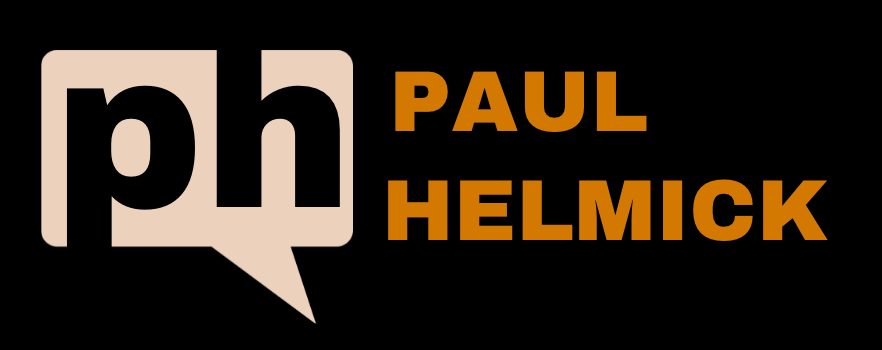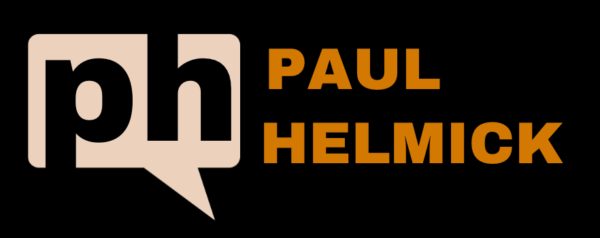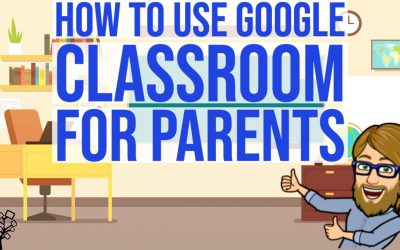- This is a quick summary of the MacOS bash commands to create a Python3 Virtual Environment
- The Default MacOS kernel runs Python 2.7
- The best practice is to NOT install packages for development / code testing into your core OS stack
- The best practice IS TO install Python3 and then use Virtual Environments for specific coding projects
- Benefit: This allows each specific coding project to run from a clean baseline Python3 install and only load the specific packages and dependencies needed in the requirements.txt file
Source Article on Real Python

Code Snippets
# check versions
python --version
pip3 --version
# update python package manager
pip3 install --upgrade pip3
# install virtual env package
pip3 install --user pipenv
# This does a user installation to prevent breaking any system-wide packages. If pipenv isn’t available in your shell after installation, you’ll need to add the user base’s binary directory to your PATH.
# find pipenv bin path
python3 -m site --user-base
# edit profile path defaults
cd ~
nano .bash_profile
# add path to profile
PATH="~/Library/Python/3.7/bin:${PATH}"
export PATH
# exit nano and reload profile
source .bash_profile
virtualenv --version
# create virtual env
cd project_folder
python3 -m venv env
# activate venv for use
source env/bin/activate
# note the bash prompt shows (venv)
# install packages into venv
pip3 install requirements.txt
pip3 list
# exit the venv
deactivate